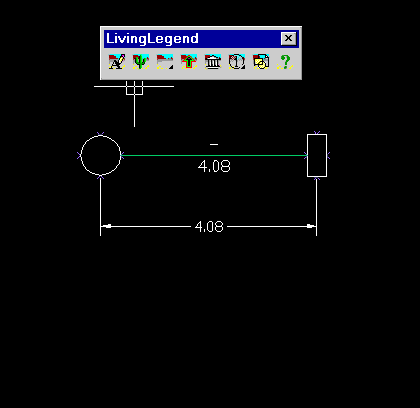In This Section
Changing Connection Style
Applying Style to All
Stretching Connections
Rerouting Connections
Adding Connection Attributes
Editing Connections
Changing Connection Style
Selecting a connection with the Apply Style (UPDATEPICK) tool sets its style and layer to the current settings. The connection’s attribute values are not changed, but which attributes are displayed will change to match the current connection style.
If the current style has a double line width, it will move in front of any connections it might be crossing.
See Setting Connection Style to set the style by picking a connection.

Apply Style to All
The Update All (UPDATECONS) tool applies the current connection style and layer to all connections on your drawing.
Stretching Connections
Use the Stretch Connection (FEDIT) tool to edit connection route segments. Selecting the first or last segment of a connection will cause a new segment to be created.

Rerouting Connections
The REROUTE tool allows you to cycle through all available automatic connection route choices. See Drawing Setup to change the highlight color.

Adding Connection Attributes
Select a connection with the EDITLEGEND tool to add attribute values. The choices shown in the dialog are per the current SETUPLEGEND column settings. See Setting Connection Style.